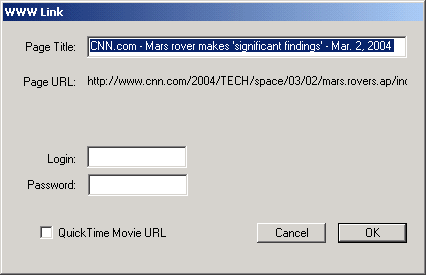 Click "OK" and that's it. The link is set. You can readily set multiple links for the same link rectangle. Just click the "Set" button again, and once again select the new item from the Open File dialog box. When you run your workspace, all the links will be presented in a simple popup menu when you click your mouse in the link area. You can mix different link types in the same link rectangle (hence you can have applications, documents, and folders, web pages, etc. linked over the same picture area, if you wish). Hint: If you later want to add a link to some pre-existing link rectangle, just click the mouse over the desired picture area while the VisiLaunch Tool is in Program mode. The link rectangle will automatically highlight and you can then proceed to add the link. Hint: You do NOT always have to return the VisiLaunch Tool to Program mode in order to add a new link to a pre-existing link area. While the VisiLaunch Tool is in Program mode, move the mouse over a pre-existing link area in the picture, and click the mouse down. You should see a popup menu appear with one or more items. Now hold down the "Control" key on your keyboard and select one of the items in the popup menu. Depending on the type of link you selected from the Popup menu, you will be presented with the appropriate dialog box(es). Complete the dialog box(es) and your new link will be set. |
||||||||||||||||||

