![]()
![]()
|
|
|
|
|
||||||||
|
|
||||||||
|
|
||||||||
|
|
|
||||||||||
|
GURL Watcher Help Installation 1. Install GURL Watcher with the installer. This will install the GURL Watcher "gurl" into the GURL directory. The GURL application is a faceless background application and will run without being shown in the list of running applications. 2. Configure GURL Watcher with the "gurlsetup" utility. You MUST configure GURL Watcher before turning it on (it will NOT run unconfigured). 3. Turn on the "gurl" application with the Setup utility. The "gurl" application will also automatically start each time you restart your machine. NOTE: GURL Watcher will only work for one (1) hour while in trial mode. You can register GURL Watcher online and immediately receive your registration key. Control, Setup and Registration (see illustration below) NOTE: You can launch the GURL Watcher setup utlitiy from your Control Panel folder. Section 1 - "gurl" Application Control (on/off) The "gurl" application can be manually turned on and off with one of the two buttons in this section of the "gurlsetup" utility. If the application is running, then the "Turn Off" button is active. If the "gurl" application is not running, then the "Turn On" button is active. IF you do not configure GURL Watcher, GURL Watcher will place all captured URLs in a file named "gurl.html". This file will reside in the same GURL folder where the "gurl" application resides. Section 2 - Setup GURL Watcher can be configured to either save URLs to a file and/or send them to a designated email address. This setup is performed in the Settings section of the GURL Watcher Setup Utility. Save URLs to File When this option is chosen, you must create a file which directly stores the URLs. You do this by clicking the "Browse..." button. This file can created on a local or remote volume (remote volumes must be already mounted). You can open the file at any time with any browser (the file is a HTML file and the default creator is Internet Explorer). Send URLs via Email When this option is chosen, all URLs are emailed to a designated email address at some preset time interval. To use this option you must enter :
After configuring all the email parameters, click the "Apply" button to save these settings. 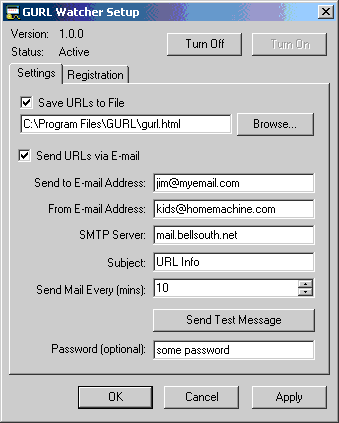
Password You can optionally setup a password for the GURL Watcher Setup Utility. By entering a password you ensure that no unauthorized users will be able to launch the GURL Watcher Setup Utility to turn the "gurl" application on or off nor make any setting changes. Just enter a desired password and click the "Apply" button. When you relaunch the "gurlsetup" utility, your window will appear as follows: 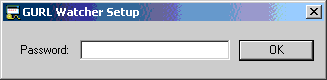 You must then enter your password and click the "OK" button to get the full GURL Watcher Setup window. Section 3 - Registration As mentioned earlier, the "gurl" application will run in trial mode for one-hour periods. In order to remove this limitation the software must be registered. You can securely register GURL Watcher online by clicking the "Register Online" button in the Setup Utility, or the Registration link in the left column on this page. Registration costs $34.95. By registering online, your registration key will be immediately emailed to you.
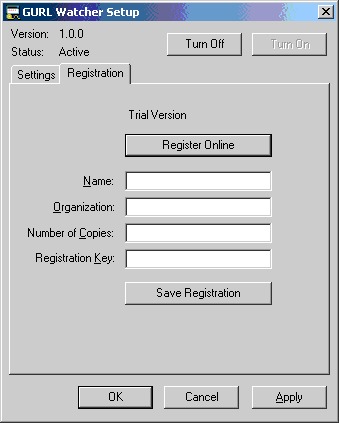 Once you receive your registration key, you will enter your Name, Organization, Number of Copies and your custom generated Registration Key into their respective fields. You then click the "Save Registration" button to complete the process. Clicking the "Save Registration" button sends your registration key to our server where it is verified. This is the ONLY information sent to our server (and this is ONLY done this one time). Once the key is verified at our server, the data is locally checked against the key and then stored. We welcome any suggestions and comments regarding this application. Please send comments to info@quicomm.com If you need further assistance with this application, please send an email telling us what type of computer, operating system and browser you're using to support@quicomm.com. ©2002 Quicomm |