|
Purchase!
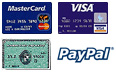
|
|
|
Installation:
(should take between 30 - 60 minutes)
- Put the A1 Support
(.pl) perl files in your server's CGI directory. Enable
them for execution (normally 755 permission).
- Create a new directory
named "a1s" (that is the number one between the "a" and
the "s") so that this directory can be accessed via a
browser (typically in a "www" directory). Load all of the
HTML (.htm suffix) files of the A1 Support package into
this directory. If you are an A1 Support Pro customer,
you should also upload the file "a1s_preset_text.txt"
into this directory.
Edit the files "a1s_login.htm" and
"a1s_new_support_case.htm" so that the form calls the
script from your server (replace YOURSERVER with the
domain name of your actual server, also making sure that
the CGI directory is correctly listed).
- Create a new directory
named "simg" so that this directory can be accessed via a
browser. This directory will hold submitted images. You
should set the permissions of this directory so that Perl
scripts can write to this directory (typically 775 or 777
permission).
- Open the perl file
"a1s_config.pl" with a text editor. Make the necessary
changes to this file for your specific site. To make
these changes you will need to know:
- the host of your
MySQL server (if any)
- your MySQL database
name
- your MySQL user
name (login)
- your MySQL
password
- the full pathname
of the "a1s" directory which you created
- the full pathname
of the "simg" directory which you created
- the HREF (URL) to
access the "simg" directory
- the HREF (URL) to
access your CGI directory
- the full pathname
of your email program (typically '/usr/sbin/sendmail'
on UNIX based systems)
- a chosen
administration login
- a chosen
administration password
- an IP address range
from which the admin can access the system
(optional)
- a return email
address for support messages (email sent to customers
from the system)
- a subject for
support messages (email sent to customers from the
system)
Save the
"a1s_config.pl" file after all changes have been
made.
- Run the perl script:
"a1s_setup.pl" from your browser. Typically this would be
done by entering a URL as follows (or something similar,
depending on the name of your CGI directory):
http://www.myservername.com/cgi-bin/a1s_setup.pl
This script creates all
the MySQL database tables needed for either A1 Support or
A1 Support Pro. You should see the message:
All Support Tables
Created.
You should now login as the administrator and add support
personnel.
If you receive any
other message, you must determine and fix the problem
before proceeding.
- You have successfully
installed A1 Support (Pro). Next, proceed to
administration in order to create support personnel
logins.
|